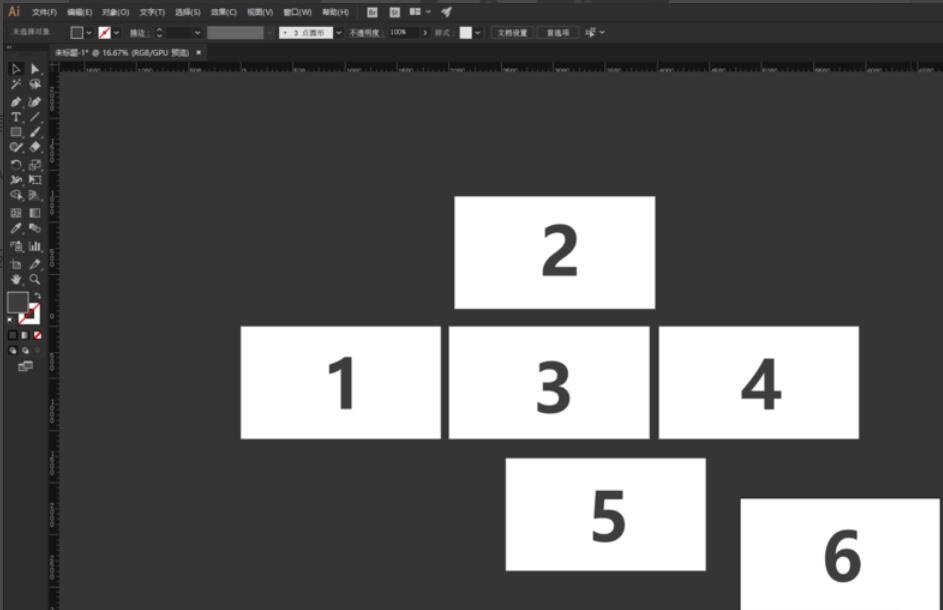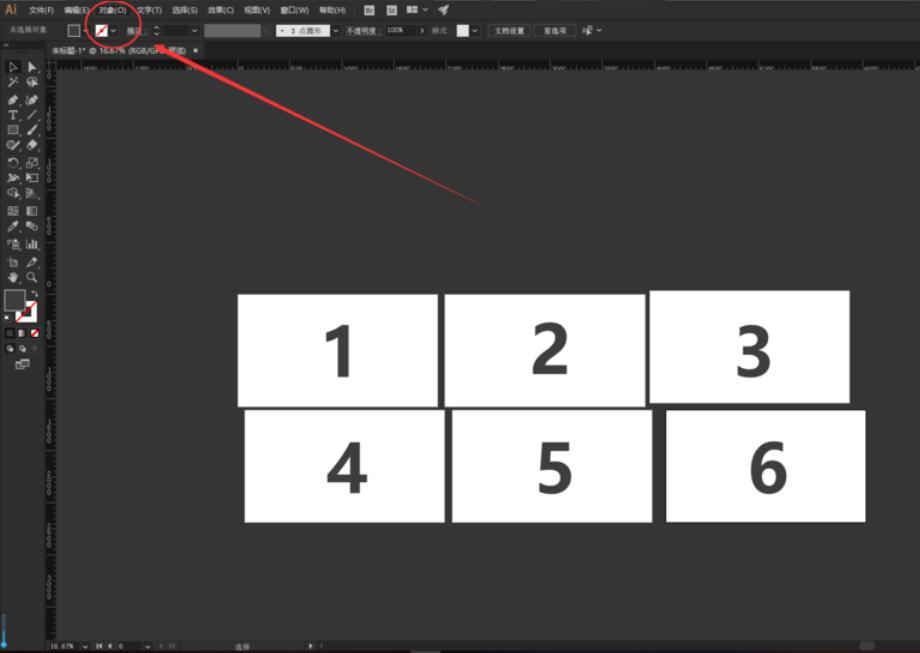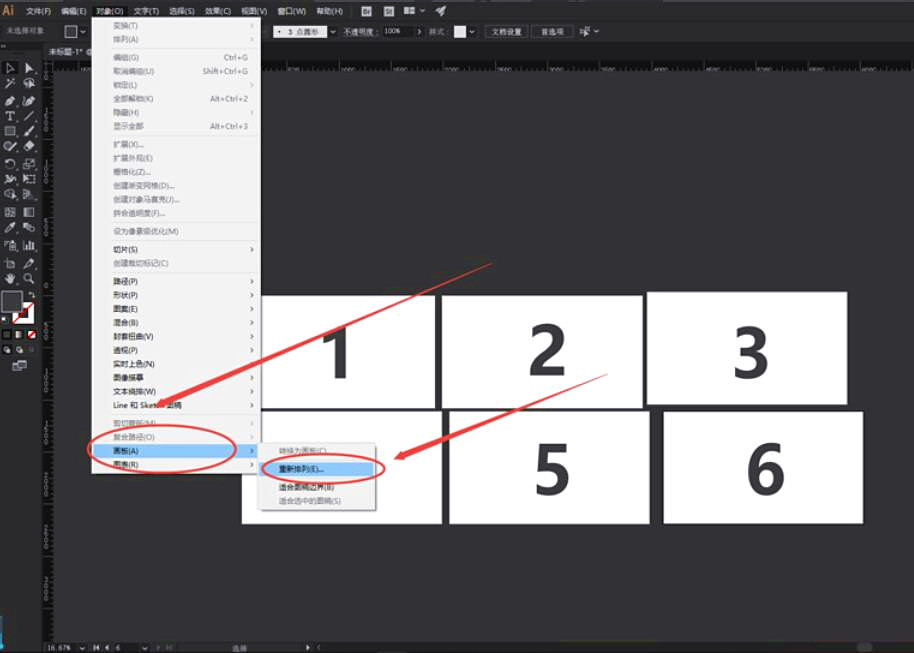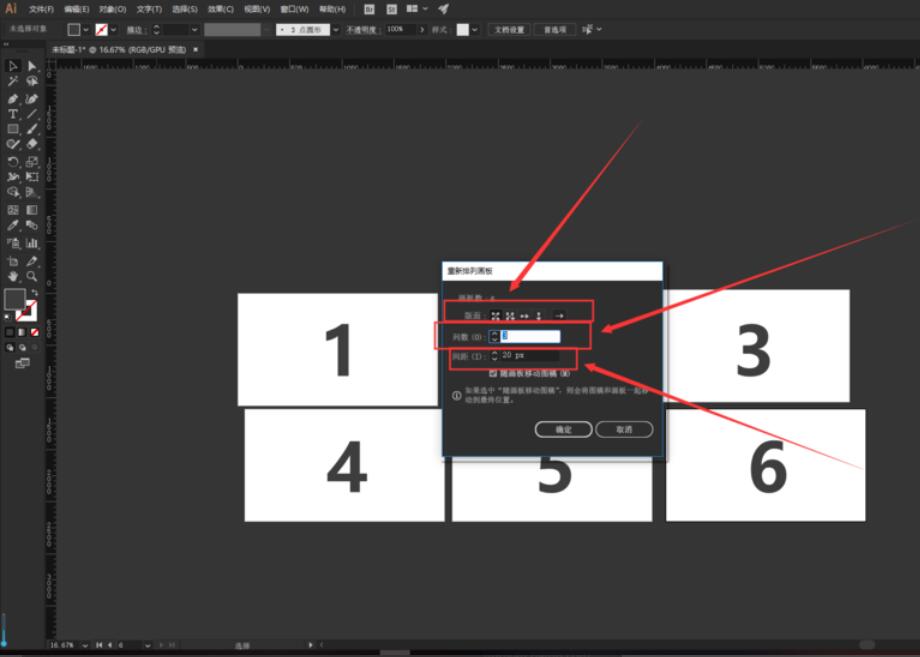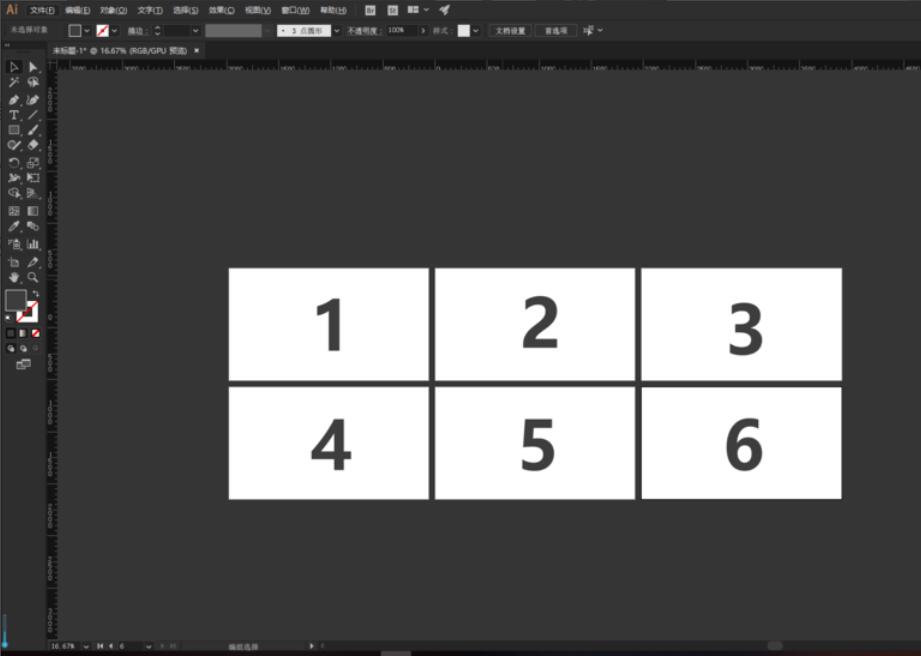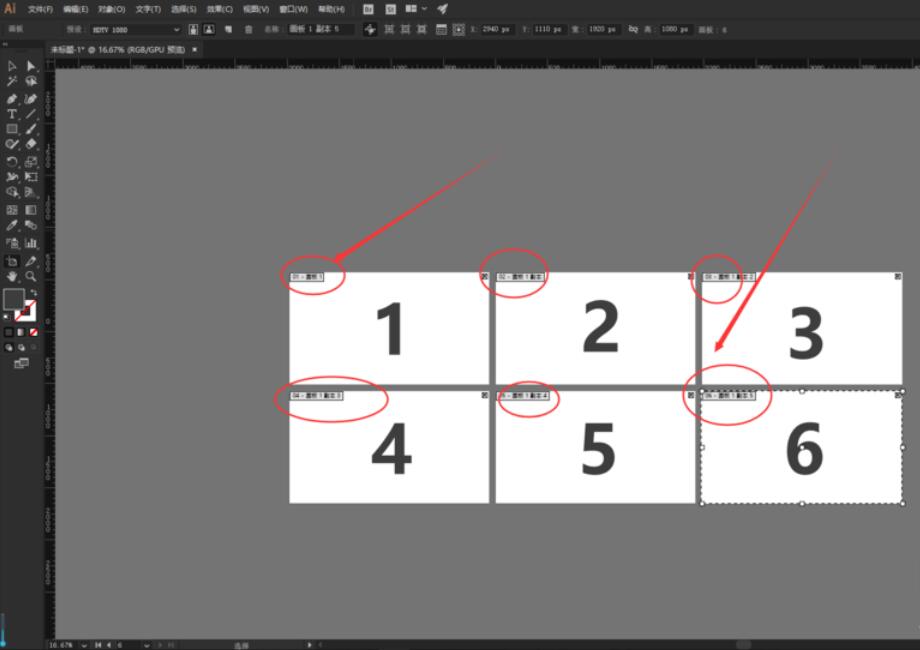Adobe Illustrator怎么对齐内容? Adobe Illustrator内容对齐教程攻略
小伙伴们知道Adobe Illustrator怎么对齐内容吗?今天小编就来讲解Adobe Illustrator内容对齐教程攻略,感兴趣的快跟小编一起来看看吧,希望能够帮助到大家呢。
例如:随意在Adobe Illustrator CC 2018上新建6个画板为例,位置凌乱。 首先,选择左上角-对象。 选择-画板-重新排列。 版面:可以选择(横向、竖向)排列方向。 列数:可以设置每排画板数量。 间距:设置画板左右、上下的间距。 点击确定,看一下,已经自动排列好了。 注意:自动排列只能按照画板顺序,不能凭空插页哦。